Upgrading to new agent version
|
|
|
|
|
|
|
|
This section is intended for AP Media Agent users upgrading to the latest version of the agent. Automatic upgrades are strongly recommended. Whether you are upgrading automatically or manually, the Media Agent will use the existing profile after the upgrade and will continue content downloads where the previous version of the agent left off. |
|
|
|
|
Upgrading automatically
Follow these steps to automatically upgrade any agent, including an agent running as a service.
-
On the dashboard, click an agent name to display the Manage Ingest Agent page. If your agent version is not the latest, you will see a notification in the top-right corner of the page:

-
Click Newer Agent Available - Click Here to Update to start an automatic upgrade.
|
|
|
|
Automatic agent upgrades will likely only be successful if you are running the agent as the local Admin or root user. |
|
|
|
|
Upgrading manually
Important upgrade prerequisites
-
Record your AP Newsroom credentials. In AP Newsroom, take note of the user name and password.
-
Log out of AP Newsroom and restart your browser. If you have any active browsers logged into the AP Newsroom portal, log out, and then close and restart the browser.
Upgrade steps
Shut down and back up agent
-
Shut down the previous version of the agent and make sure that it is not running.
If you are NOT running the agent as a service:
Do NOT stop ingestion from the dashboard if you want the new agent to restart ingestion automatically. Do ONE of the following to stop the agent process:
-
From the command prompt, use CTRL-C.
-
Close the command prompt window.
If you are running the agent as a service:
 Important
Important-
You must have admin privileges on Windows or root privileges on Mac or Linux.
-
The JAVA_HOME environment variable must be set (defining the path to your JAVA folder).
-
Do NOT stop ingestion from the dashboard.
-
Follow the steps for stopping the agent service.
-
-
Rename the current agent jar file to save a backup copy.
Sign in to AP Newsroom and download new agent
-
In a web browser, go to https://newsroom.ap.org/ and sign in using the user name and password that you recorded before the upgrade.
-
Click the Account icon at top right and then select Media API from the menu:
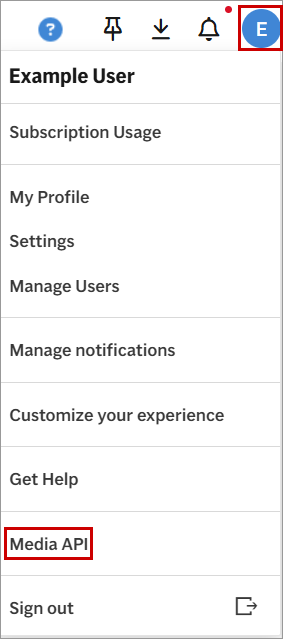
-
On the dashboard, click Download Agent and save the new agent jar file to the same folder where the previous agent jar file was located.
Restart agent
If you are NOT running the agent as a service:
From the command prompt on Windows or with sudo on Mac or Linux:
-
Change to the directory where the agent jar file is located; for example, on Windows:
cd LOCATION_OF_AGENT
-
Run the following command:
java -Xms512M -Xmx1G -jar agent.jar
-
If you have not previously stopped ingestion from the dashboard, the agent restarts ingestion automatically. Otherwise, restart ingestion manually, either from the dashboard or from the Agent Management page on the local host.
If you are running the agent as a service:
Follow the steps for restarting the agent service.