On-Demand content delivery
|
|
|
|
About On-Demand delivery
On-Demand delivery is very flexible, allowing you to more carefully select the content to send to AP Media Agent or AP Media API. With On-Demand, you can select either an individual story (and, if any, its linked media) or an individual media item in AP Newsroom and have the items automatically delivered to your CMS via Media API or Media Agent.
How it works
-
On-Demand delivery provides you with the default queue to which AP Newsroom users will be sending content. You (your organization's On-Demand Administrator) can optionally create one or more additional queues. Learn how to set up On-Demand queues >>
-
You configure your Media Agent or programmatically integrate with AP Media API to ingest content from these On-Demand queues. Learn how to ingest content from On-Demand queues >>
-
Users select content in AP Newsroom and send it to one or more On-Demand queues. Learn about selecting On-Demand content in AP Newsroom >>
-
Content items from the On-Demand queues are automatically delivered to your CMS via Media Agent or Media API.
Setting up On-Demand queues
You can create up to nine On-Demand queues in addition to the default queue. Once a queue is created, it may be renamed, disabled or deleted.
-
On the configuration dashboard, scroll down to the On-Demand Queues section.
-
To add an On-Demand queue, click the plus sign at the top right of this section:

-
In the Create queue dialog box, enter the queue name and description:
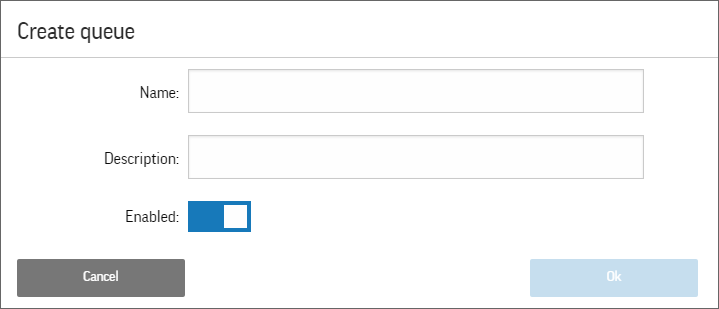
-
Make sure that the Enabled option is selected.
|
|
|
|
|
|
When you create a new queue on the dashboard and enable it, the queue appears in AP Newsroom right away. Content sent by AP Newsroom users to On-Demand queues stays there for seven days. If you are not planning to configure your agent soon to process the new queue, it is recommended to disable the queue until you are ready to add it to the content profile and configure your agent to ingest content from the queue. |
|
|
|
|
|
-
Click OK.
-
Repeat steps 2-5 for any new queue that you want to create.
To rename or disable a queue:
-
Click Options for the queue you want to edit, and then select Edit from the menu:
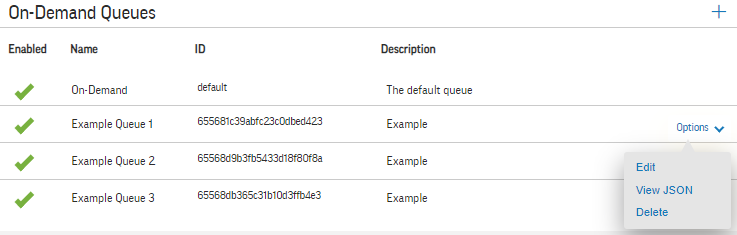
The Edit Queue window opens:
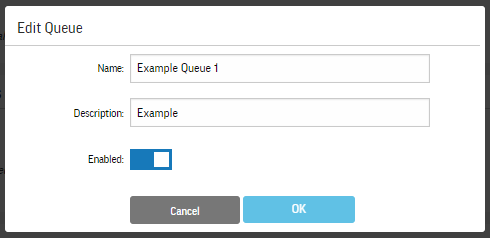
- Do one or more of the following:
-
Rename the queue by typing the new name in the Name box.
-
Disable the queue by clicking the Enabled slider to deselect it.
-
-
Click OK.
To delete a queue:
-
Disable the queue as described above.
-
Click Options for the queue you want to delete, and then select Delete from the menu:
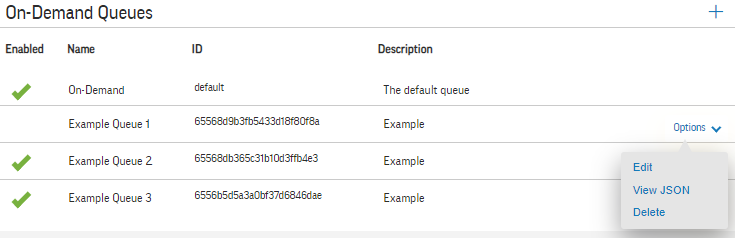
-
Click OK to confirm:
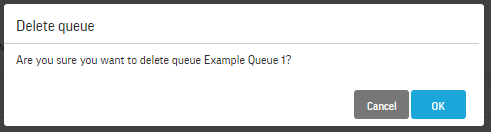
Ingesting content from On-Demand queues
If you are using AP Media Agent
-
On the configuration dashboard, navigate to your desired profile.
-
On the Select Content tab, in the AP Newsroom On-Demand section, select one or more On-Demand queue check boxes:
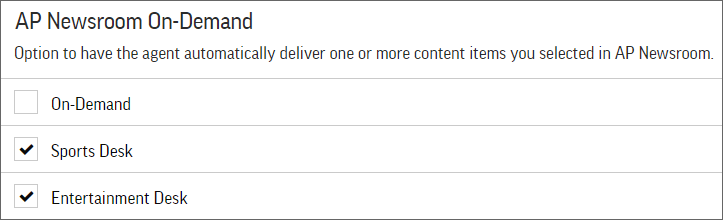
-
Click Save Profile at the bottom of the page to save your selections.
-
Make sure that your profile is assigned to an agent that is ingesting content.
If you are accessing the content programmatically via AP Media API
To ingest content from the default On-Demand queue, use the following request URL and supply the API key in the x-api-key request header:
https://api.ap.org/media/v/content/ondemand
To ingest content from an On-Demand queue that you have created, add the queue ID to the request URL; for example:
https://api.ap.org/media/v/content/ondemand?queue=5e66aea63ca1110b2cc7afea
Make sure to supply the API key in the x-api-key request header.
You can find the queue ID in the On-Demand Queues section of the configuration dashboard in AP Newsroom:
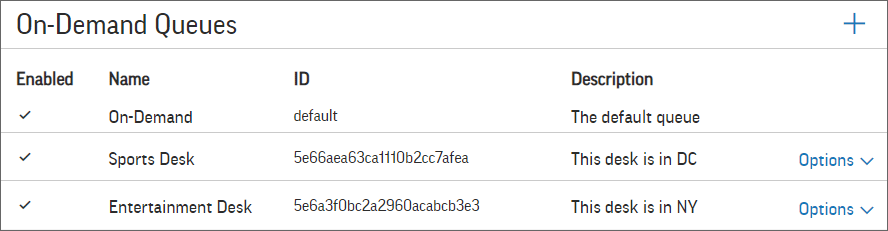
To learn more, refer to the AP Media API developer documentation.
Selecting your On-Demand content in AP Newsroom
-
In AP Newsroom, perform a search to locate the desired content.
-
In search results, click
 for the content item that you want to send to On-Demand, and then click Send to On-Demand.
for the content item that you want to send to On-Demand, and then click Send to On-Demand. -
In the Send to On-Demand dialog box, select one or more On-Demand queues to which you want to send the content item.
-
Click Send to On-Demand.