Agent details, statistics and logs
|
|
|
|
Viewing agent details
On the dashboard, click the agent name to display the Manage Ingest Agent page.
Right below the agent status, you can view the agent details:
-
Last Communication. The date and time (local time) when the agent was last run.
-
Last Feed Request. The date and time (local time) when the agent last requested a feed from the AP Media API server.
-
Operating System. Operating system (OS) of the machine where the agent is installed.
-
IP. The IP address of the machine where the agent is installed.
-
Hostname. The hostname of the machine where the agent is installed.
-
Java Version. Java version of the machine where the agent is installed.
-
Agent Version. The agent's version.
-
Agent ID. The agent's ID.
-
Base File Path. The path to the folder where the agent jar file is located.
Viewing agent statistics
To view agent statistics, click the agent name on the dashboard to display the Manage Ingest Agent page.
Agent statistics are displayed below the agent details:
|
|
|
|
By default, agent statistics are displayed for all entitlements assigned to the profile that the agent is using. To view statistics for a specific entitlement, select it from the Statistics for menu and click Update Statistics. |
|
|
|
|
The following statistics are reported for the last 24 hours:
-
Feeds. The number of feeds pulled from the server. This number does not reflect the actual number of feeds that have been saved.
-
Files. The total number of text stories and media files saved.
-
Errors. The total number of errors received.
-
Warnings. The total number of warnings received.
The graphs show the agent health in the last 24 hours; for example:
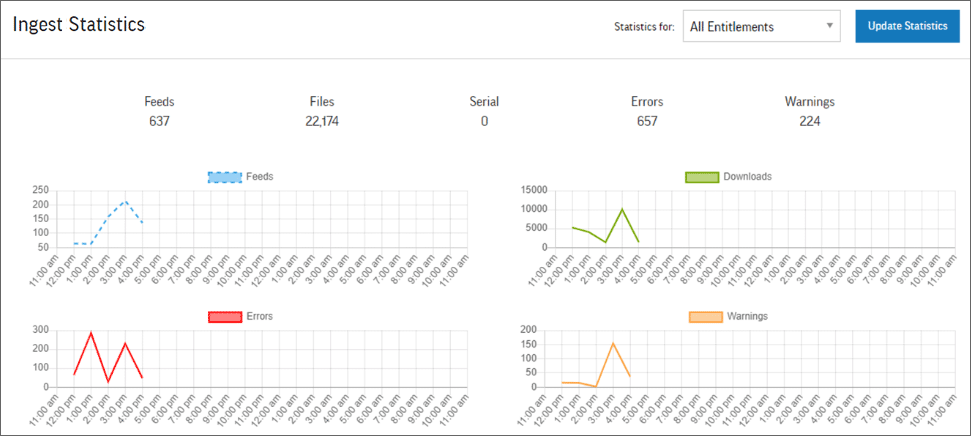
When the agent is running, the Feeds graph remains at a near constant level. Any gaps in the Feeds graph would indicate that the agent was not actively ingesting during that time period.
The pie charts show downloads by media type and format.
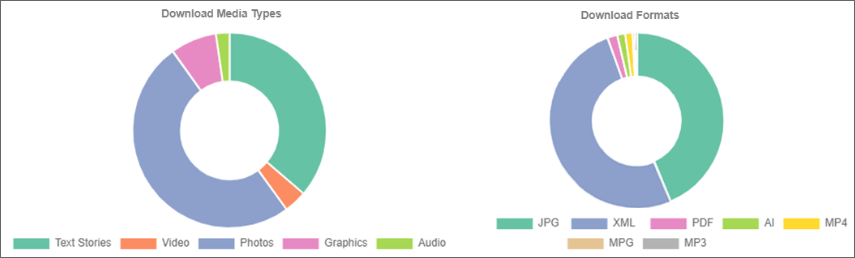
Viewing the most recent errors and warnings
Click the agent name on the dashboard to display the Manage Ingest Agent page, scroll down, and then click the Errors and Warnings tab to see the five latest errors and warnings.
If the agent is running, but no messages are displayed, click Get Errors and Warnings to load the latest messages.
Downloading the agent logs
You can download agent logs in bulk or one by one.
To download log files one by one:
-
Click the agent name on the dashboard to display the Manage Ingest Agent page, scroll down and click the Agent Logs tab:
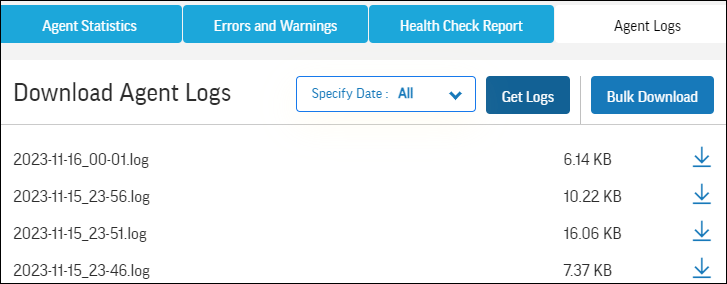
-
(Optional) To filter the logs by date, select the date from the Specify Date menu, and then click Get Logs.
-
Click
 for the log that you want to download.
for the log that you want to download.
|
|
|
|
The agent uploads its logs every five minutes. Click Get Logs to display the latest. |
|
|
|
|
To download log files in bulk:
-
On the Agent Logs tab, click Bulk Download.
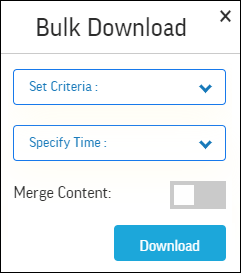
-
Do one of the following:
-
To download log files from the last few hours, select By Period from the Set Criteria menu, and then select the period from the Specify Time menu:
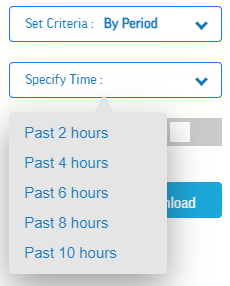
-
To download log files from a specific date, select By Date from the Set Criteria menu, and then select the date from the Specify Date menu:
-
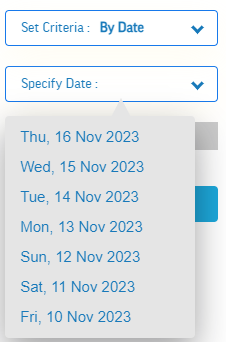
- (Optional) To place all of the logs into a single file instead of separate files, click the Merge Content slider to select it:
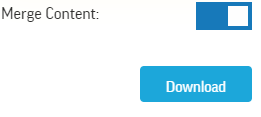
-
Click Download.
Viewing the agent health check status
Click the agent name on the dashboard to display the Manage Ingest Agent page, scroll down and click the Health Check Report tab. By default, the report contains the health check information from the latest log file; for example:
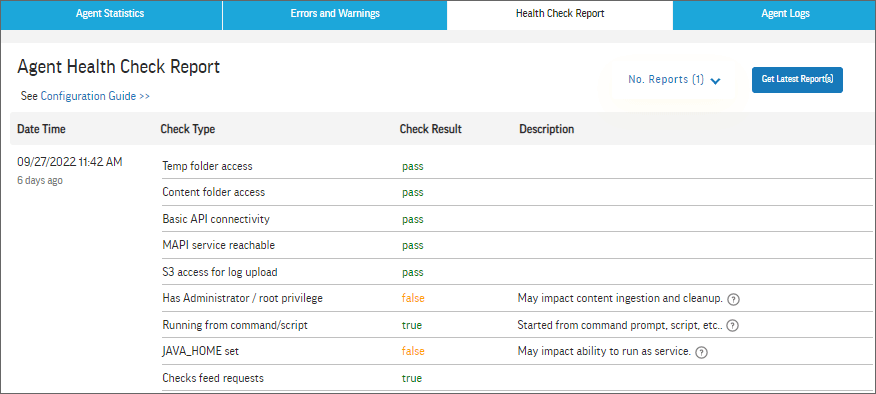
The data on the Health Check Report tab is not refreshed automatically.
To refresh the data manually:
Click Get Latest Report(s).
To display the data for additional log files:
Click the down arrow ![]() next to No. Reports, select the number of the most recent reports to display, and then click Get Latest Report(s).
next to No. Reports, select the number of the most recent reports to display, and then click Get Latest Report(s).
|
|
|
|
The health check report is available only for agents that have logs. |
|
|
|
|
Information available on Agent Management page on local host
The following information is available on the Agent Management page on the local host:
-
Profile ID. Unique configuration profile ID.
-
Profile Modified. The date and time that the profile was last modified on the configuration dashboard.
-
IP Address. The IP address of the machine where the agent is installed.
-
Default Base File Path. The base file path for saving content files that you specified on the dashboard.
-
Agent Config File Path. The path to the local configuration files that allows you to review the configuration that the agent is currently using.
|
|
|
|
|
|
Do not modify or delete the local configuration files. Changing the settings in these files or deleting them may produce unexpected results. |
|
|
|
|
|
-
Feed File Path. The path to the folder where JSON feeds are saved.
-
Log File Path. The path to the log folder.
-
Environment. The environment from which the agent is downloading content.